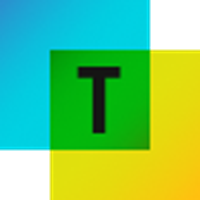What does Power Platform mean?
Serge Tremblay: Power Platform is a terminology that Microsoft has used to group together tools that enable users to create applications, automate processes and present data without the need for developers. In particular, Power BI enables us to create dashboards to connect to a variety of data for easy display, filtering, analysis and sharing with other users. The company had already launched Microsoft Flow, now Power Automate, which essentially enables task automation. Power Apps lets you create applications that connect to your corporate data. In short, the Power Platform is a set of tools that enables Microsoft 365 users to develop applications, automate processes and present corporate data with little or no code.
What kinds of development uses are there for this platform?
Serge Tremblay: There are three ways of using the platform:
- no code" (no developer skills required)
- low code" (some programming is required, +/- 20%)
- full code", which requires programming skills.
That said, it's important to mention that there are a host of tools in the Power Platform, including Power Automate and Power Apps, ready to use, for which it's not necessary to know how to code. Yes, you can create an application without even knowing the principles of coding! For example, we could share a document in a "OneDrive" folder with our colleagues, and be notified by e-mail every time a document is dropped into that folder. Creating this operation takes just a few seconds!
If you want to add more advanced functionalities, you can do so even without knowing how to code. In fact, a visual interface is available to help us build the actions we want to perform.
How do the various Power Platform tools interact with each other?
Serge Tremblay: Let's start with Power BI. Essentially, it allows you to manage everything to do with your data, in dynamic tables, apply filters, drill down, etc. For example, as an accountant, you can use Power BI to manage your data in dynamic tables. For example, as an accountant, I'm connected to my invoicing interface, my customer lists and my sales table... all at the same time. With Power BI, I'm able to connect to these three data sources and make very precise links between them: obtain the sales report with company ABC in the chosen period, in order to find out its accounts receivable.
In other words, Power BI enables data to be retrieved, sorted and modeled for use as an essential decision-making tool.
Once the data has been processed, how do you put it to good use?
Serge Tremblay: Good question! In some cases, you can work miracles! Let's take a concrete example: when I arrived at Technologia, I created an application with Power Apps to map the training courses I had to give and link them to certain projects. So I can directly select my work period or the exact date of this training and in the "Project" section indicate what it is: training, consultation, day off, etc.

I can then insert all this information into my database, which in this example is a Microsoft 365 list, and validate how many hours have been worked per period. I used the native data display integration with Power BI, which automatically generated a graphical presentation that I can share with the accounting department. And the best part? By choice, I've integrated everything into Teams so that I can bring together everything I need within the same platform.

Then, using Power BI, I can make all this data more "visual" in a single table and share it with my colleagues. You can see the number of training hours offered for a chosen period, and see how each task is distributed in my schedule.
A quick note, though: if you want to share the Power BI dashboard with the accounting department, for example, you'll need to obtain the Power BI Pro license, an extension to the Microsoft suite.
(Little secret, just between you and me: you can also, every week, share a screenshot of your Power BI dashboard with your colleagues to save yourself an additional purchase!).
So my database isn't a SQL list or a complex database, but simply a Microsoft 365 list into which I enter my information and model it to make it more visual.
What about Power Automate?
Serge Tremblay: As the name suggests, Power Automate automates tasks. Think of everything that's repetitive and time-consuming, and for which human intervention doesn't add value. Here's a simple example: an employee needs to validate a leave request. He fills in the form and sends it to HR. HR has to validate whether everything is correct, forward it to the manager, who validates it or not, and sends it back to the applicant, without forgetting to count the days taken in the event of validation. It's simple, but laborious.
Power Automate allows you to do all this automatically, thanks to a relatively self-explanatory visual interface.
In a nutshell
Anyone with a Microsoft 365 license is perfectly capable of performing the above examples. You don't need to know any code, and the dashboards provide easy guidance. What's more, these tools help you build flexible solutions tailored to the realities of your business.
Let's be honest: for many people, these are new tools, so there's a learning curve. However, once you've grasped the basics, the degree of complexity is pretty low.
You can take advantage of the Power Platform today!
To find out more :